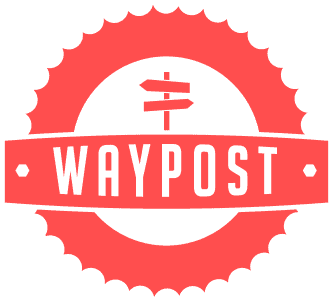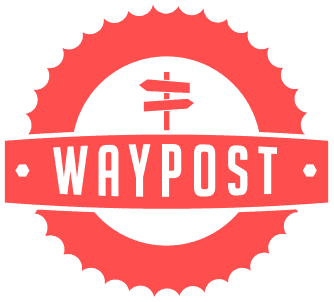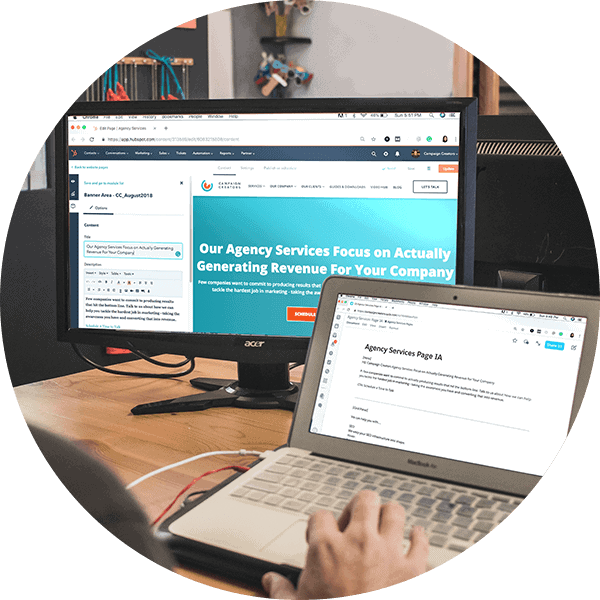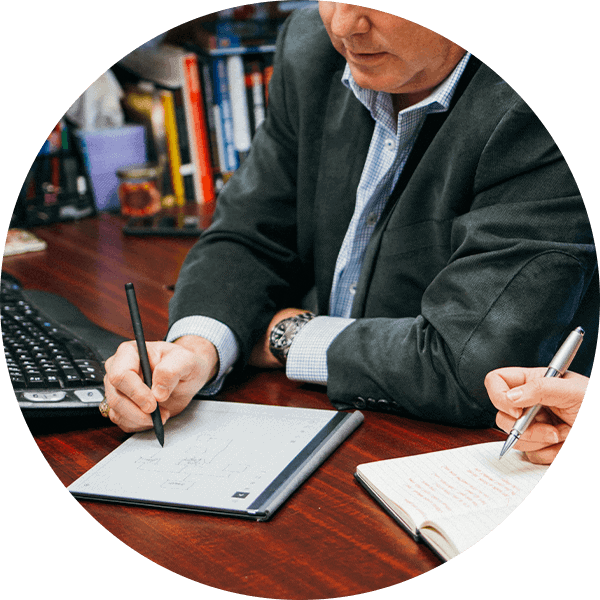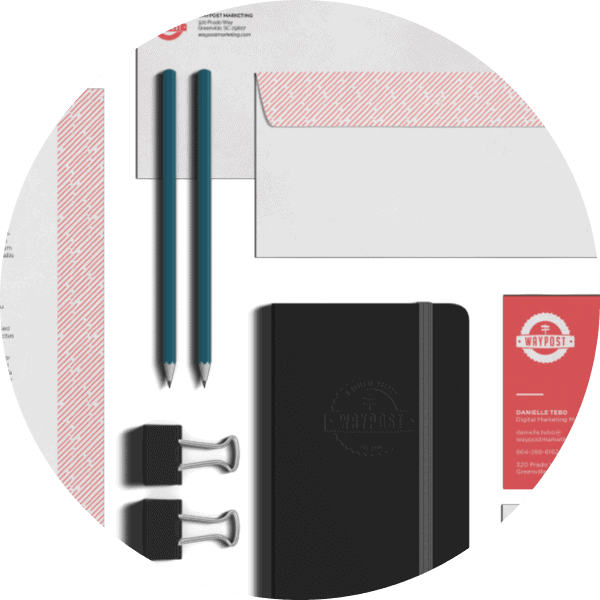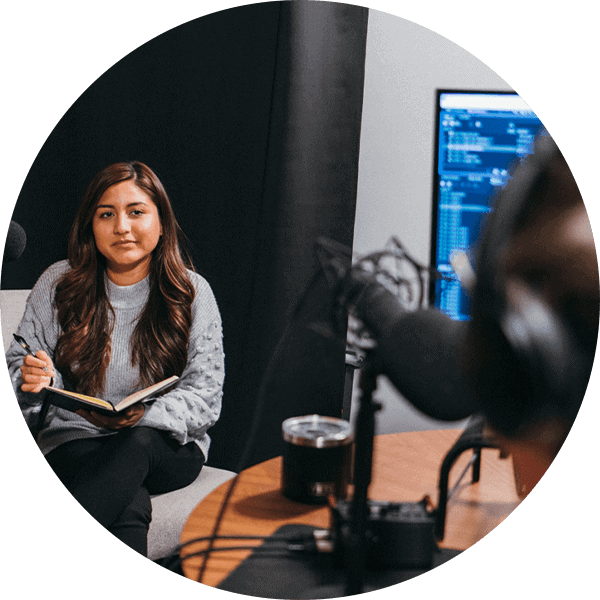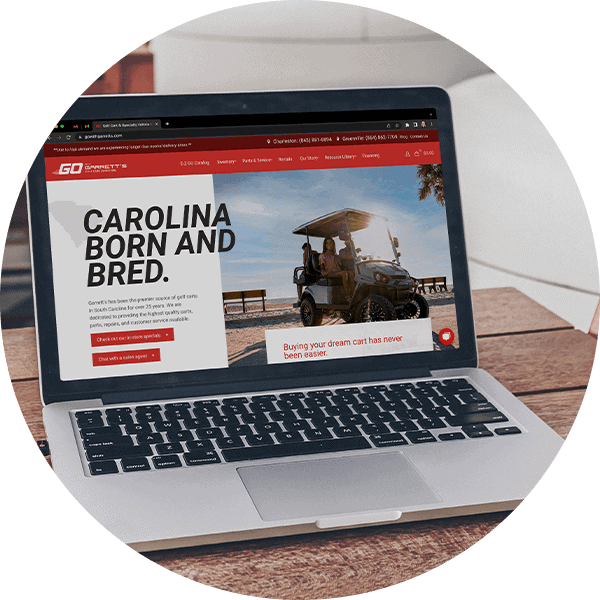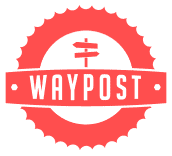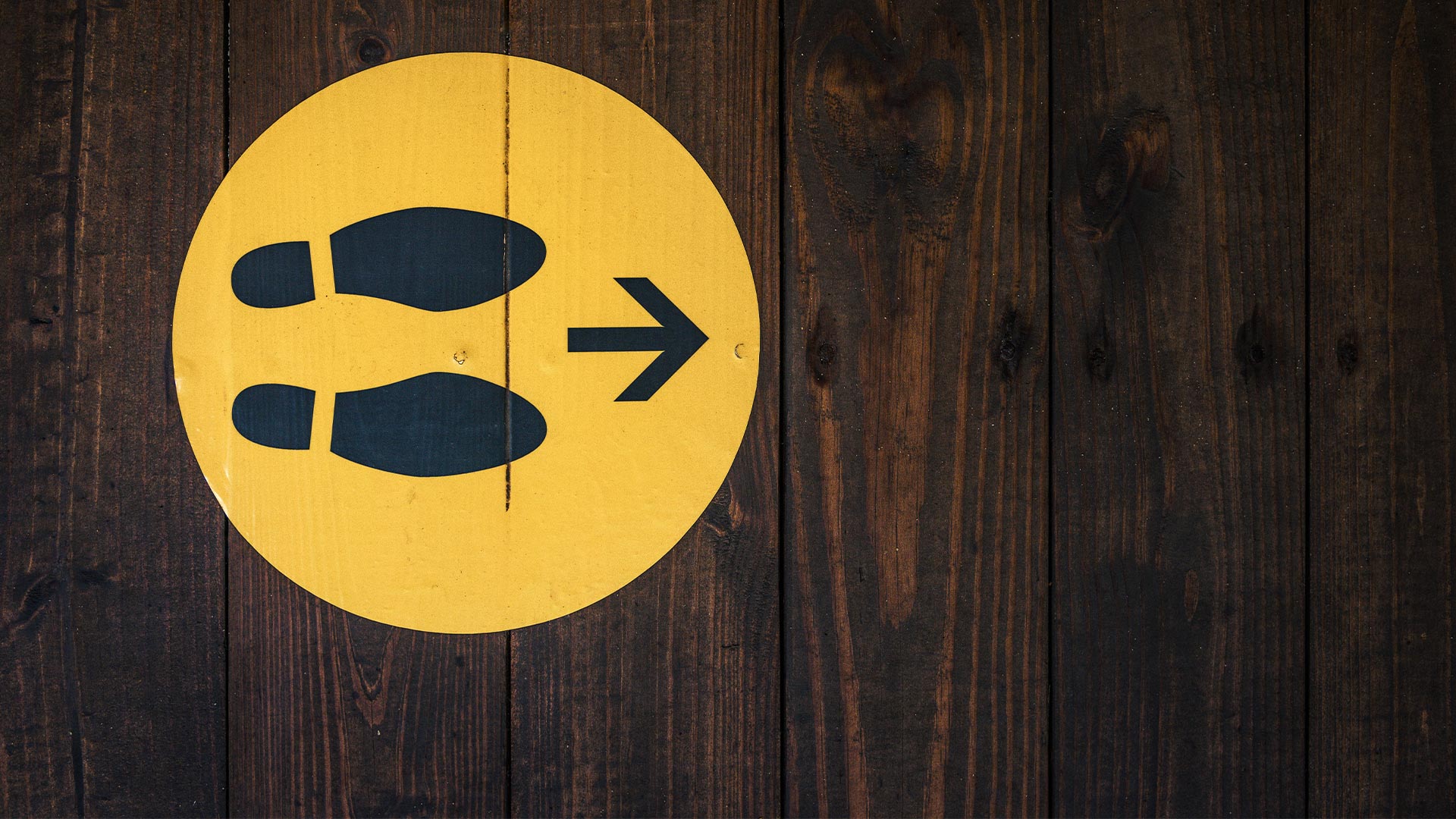
5 Brand Strategies for a Post-COVID World
January 14, 2022
What is the HubSpot deal pipeline? Benefits and Best Practices
August 23, 2022Whether you’ve been using HubSpot for a day or for years (We’re going on 8 years!), your HubSpot experience is going to get better as you learn how to organize your HubSpot portal and keep it organized. These nine tips are nothing new, but they’ve stood the test of time for many experienced HubSpot users.
1. Make regular backups of essential data.
If you organize your HubSpot portal, deleting (or archiving) assets is a big part of the job. Before you start pushing buttons, it’s nice to know you’ve got a backup of the most critical data in your portal.
HubSpot doesn’t offer a way to back up your entire portal at once, but here are the tools that offer a way to export data:
| Contacts | Marketing | Sales | Service | Automation | Reports |
|---|---|---|---|---|---|
| Contacts | Ads | Deals | Tickets | Workflows | Standard & Custom Reports |
| Companies | Emails | Products | Analytics | ||
| Lists | Websites | Quotes (PDF Only) | |||
| Files & Templates | |||||
| Lead Capture |
Bonus tip: Use an integration like coupler.io to automate this process!
2. Create a “DELETE ME” workflow for managing contacts.
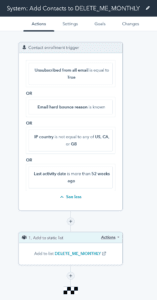 Keeping your contact list as small as possible is usually your top priority. You want to avoid triggering that next pricing tier, and it doesn’t make sense to clutter your portal with unusable contacts.
Keeping your contact list as small as possible is usually your top priority. You want to avoid triggering that next pricing tier, and it doesn’t make sense to clutter your portal with unusable contacts.
Unfortunately, you can’t automatically delete contacts with a HubSpot workflow. This would be a great feature for keeping your HubSpot portal organized, but you can still use a workflow to make this task easier.
The workflow pictured here triggers when a contact unsubscribes or hard bounces and moves these contacts into a list called DELETE_ME_MONTHLY.
Bonus tip: You can add more aggressive logic to your workflow to target contacts with no activity or engagement or even contacts who may be too far outside your target market (also pictured).
3. Use naming conventions for all of your assets.
If you search for “HubSpot naming conventions,” you’re going to get a lot of excellent ideas, but the important thing is that every asset has a name that communicates:
- What type of asset is it?
- When was it created or first used?
- What campaign or page does it belong to?
- What funnel stage is it serving?
The goal when you organize your HubSpot portal is to give context to every asset. A lot of helpful information can be communicated quickly by a good naming convention. I recommend this article to get you started.
4. Label and archive old content.
The benefit of naming conventions is that you can quickly identify assets that are no longer useful. It’s a good idea to regularly clean up old campaigns or workflows, besides all the small assets (like CTAs or emails) that get replaced and forgotten along the way. An organized HubSpot portal keeps relevant and useful information at the top of the stack, everything else should be filed in its place.
But before you archive that email, tag the beginning of the name with [ARCHIVED]. As you clean up media files, you’ll be thankful that you can see whether that image is appearing on live or archived content.
5. Make everything a part of a campaign.
The campaigns tool is the absolute best way to organize your HubSpot portal, but for some reason, most users only open this tool to build out campaigns. How silly!
Per HubSpot:
An inbound campaign is a specific marketing effort that aligns your content across all channels toward one specific goal.
Since you’re not creating assets that don’t contribute to a goal, it also applies that you’re not creating assets that don’t belong to a campaign.
6. Use folders.
Even the most organized HubSpot portal could use more folders – even if they are already using some.
Folders should have a naming convention that gives context to their purpose, just like any other asset. Ideally, you will organize your content into nested folders that communicate:
- The campaign it belongs to
- The workflow or page it belongs to
Note: Some tools don’t support nested folders, like Workflows, and some tools don’t have the option to create folders at all, like CTAs and Forms.
Be heard: Since 2016, HubSpot users have been requesting folders within the CTA tool, and with no explanation, this feature still does not exist! Here’s a link to this feature request’s specific HubSpot Ideas post. Go nuts.
7. Use contact property groups.
When you’re designing forms, it’s easy to forget that those custom fields you’re creating are brand new contact properties. . .
Until you try to use that data.
There’s nothing like scrolling through hundreds of random contact properties and wondering what they mean or how you should use them.
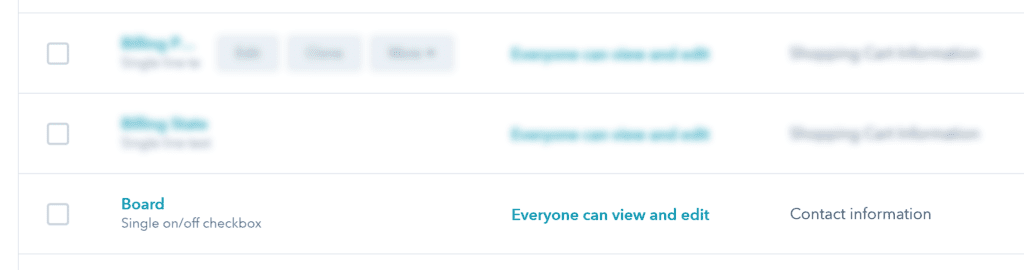
I like to think this is where the contact specified if they were a piece of wood.
Setting a description can help add context to these vague properties, but these descriptions aren’t visible when building a report or workflow.
Property groups are a great way to add immediate context to your data, but instead of just using campaigns to determine your property groups, you should consider differentiating:
- Properties linked to integrations
- Properties that you will most use for reporting
- Properties associated with certain important forms
- Properties related to marketing vs. sales vs. service
- Properties used in workflows or campaigns
8. Use descriptions to document your workflows, campaigns, and contact properties.
We already mentioned descriptions for contact properties, but workflows and campaigns can also have descriptions, and you should use them to keep your HubSpot portal organized.
You are likely not the only person working in your HubSpot portal, and Steve-down-the-hall may not know what he’s looking at when he’s trying to change one of your impressively complicated workflows. Consider helping Steve by explaining your workflow and how it works.
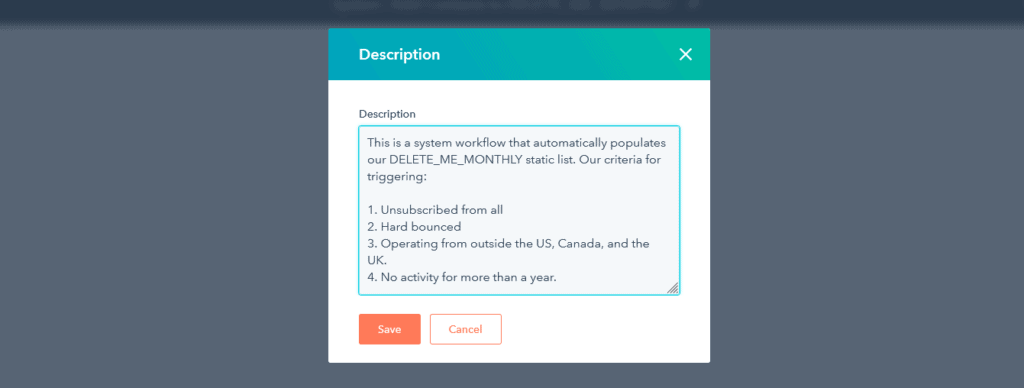
9. Document your integrations.
Integrations can be a powerful asset, but they can also wreak havoc if you do not remember to keep track of the work they do for you. Here are some problems I’ve dealt with in the past while organizing a tangled HubSpot portal:
- Broken workflows caused by disconnected or expired integrations.
- Cluttered and confusing contact properties created by integrations
- Imported data without enough context
- Integrations that work, but no one knows how, and no one has access to the provider
It can be easy to lose track of your integrations, especially if your company experiences employee turnover and you’ve inherited someone else’s work. Keep up-to-date records for every third party granted permissions in your HubSpot portal. It would be best if you were keeping a written record of:
- The name of the integration and credentials to access it
- What is it used for, and which HubSpot tools are using it?
- What contact properties or other records is it expected to update?
Are you looking for a HubSpot Solutions Partner that keeps its HubSpot portal organized?
Waypost has been a HubSpot Solutions Partner since 2014. We are a top-rated Gold Tier partner with 8 years of marketing and sales experience on the HubSpot platform. If your company is brand new to HubSpot, or if you’ve had HubSpot for a while, reach out and introduce yourself to us. We look forward to getting to know you.